
page extraction is not allowed in the source pdf documents
Understanding PDF Page Extraction Restrictions
When a PDF document has page extraction restrictions, it means that the creator has disabled the ability to remove individual pages from the document․ This is often done to prevent unauthorized copying or distribution of content․ It’s a security measure․
What does ‘Page Extraction Not Allowed’ Mean?
The phrase ‘Page Extraction Not Allowed’ signifies a specific security setting applied to a PDF document, preventing users from saving or removing individual pages from the file․ When this restriction is in place, typical methods of isolating and saving single pages, such as using the ‘extract’ function within PDF software, are disabled․ This means you cannot easily create a new PDF containing just the page or pages you want․ This security feature is often implemented by document authors to control the distribution and use of their content, ensuring that the entire document remains as a single, cohesive unit․ The restriction limits the user’s ability to manipulate the document beyond viewing and, possibly, printing it․ It’s a way to safeguard the integrity of the document and prevent unauthorized or unintended use of parts of it․ If you encounter this restriction, you’ll find that the page extraction options are either greyed out or simply don’t work․
Reasons for Imposing Extraction Restrictions
There are several key reasons why a document creator might choose to impose page extraction restrictions on a PDF file․ Primarily, it’s about protecting intellectual property and preventing unauthorized use of content․ If a document contains proprietary information, copyrighted material, or sensitive data, restricting page extraction helps prevent it from being easily copied and shared without permission․ This also ensures the document’s integrity, as extracting pages could alter its original context or meaning․ For businesses, this can be critical for maintaining control over confidential reports, contracts, or design documents․ Another reason could be to maintain the document’s intended format and flow; extracting pages might disrupt the overall layout or narrative that the author intended․ In academic or legal contexts, preventing extraction can also safeguard the authenticity and validity of the document․ Ultimately, the decision to restrict page extraction is a deliberate act to manage how a PDF is used and distributed, ensuring that the content is viewed and handled according to the creator’s wishes․
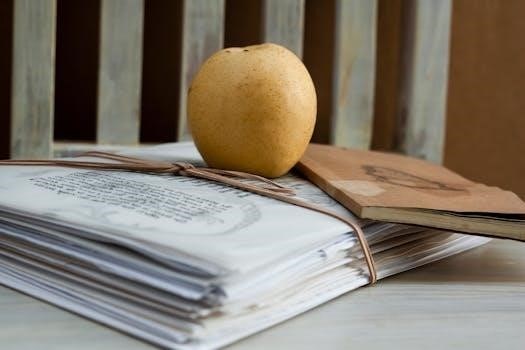
Checking and Identifying Restrictions
To determine if a PDF has page extraction restrictions, users can check the document properties in Adobe Acrobat Reader․ The security tab will display if page extraction is allowed or not․
How to Check PDF Restrictions in Adobe Acrobat Reader
To check if a PDF document has restrictions that prevent page extraction using Adobe Acrobat Reader, start by opening the PDF file․ Next, locate the “File” option in the menu bar and click it; a drop-down menu will appear․ From this menu, select “Properties,” which will open a new window․ Alternatively, you can use the shortcut “Ctrl + D” to directly access the document properties․ In the properties window, find and click on the “Security” tab․ This tab provides a summary of all document restrictions․ Look for the “Page Extraction” entry․ If it states “Not Allowed,” page extraction is restricted․ Conversely, “Allowed” indicates that page extraction is permitted․ This simple process allows you to quickly ascertain the document’s security settings regarding page extraction․
Identifying Page Extraction Restrictions
Identifying page extraction restrictions in a PDF involves checking the document’s security settings․ After opening your PDF file, navigate to the document properties, usually found under the “File” menu․ Within the properties window, look for a tab labeled “Security․” This section details the permissions and restrictions applied to the document․ Specifically, you’ll want to examine the “Page Extraction” permission․ If the status indicates “Not Allowed” or a similar restriction, it means the document’s creator has disabled the ability to extract individual pages․ Conversely, if it shows “Allowed,” page extraction is permitted․ This security check is crucial for understanding what actions are permitted on the PDF and is an important initial step before you attempt any page manipulation․ You can also check for a lock symbol in the upper left corner, which often indicates restrictions․

Methods to Overcome Restrictions (Ethical Considerations)
When facing restrictions, the first ethical step is seeking permission from the document owner․ If permission isn’t granted, consider alternative methods like screenshots or PDF printing, always respecting copyright․
Seeking Permission from the Document Owner
When you encounter a PDF document that restricts page extraction, the most ethical and often simplest approach is to seek explicit permission from the document’s owner or author․ This step acknowledges their intellectual property rights and respects the intended use of the material․ Reaching out to the owner can be done via email or other contact methods, clearly explaining your need for page extraction and why it is necessary․ Be prepared to provide context or purpose for your request, highlighting that you’re not attempting to bypass security features for unauthorized use․ It’s possible that the owner will grant you permission or offer an alternative method to obtain the content you need․ This way you are respecting their restrictions and avoiding any legal implications․ This approach fosters responsible content sharing and ensures the ethical use of the document․ Obtaining permission shows respect for the creators work and intentions․
Alternative Methods⁚ Screenshots and PDF Printing
When direct page extraction is not permitted, alternative approaches like screenshots and PDF printing offer viable workarounds․ Taking a screenshot of the desired page captures the visual content, allowing you to use it in other documents or for reference purposes․ This method is especially suitable when only a small portion of the page is required․ PDF printing, on the other hand, involves printing the restricted PDF to a new PDF file․ This technique essentially recreates the page content into a printable format, bypassing the extraction restrictions․ Both methods respect the original document’s restrictions and allow you to obtain the necessary content while avoiding ethical concerns of bypassing security․ These are simple and readily available options․ They ensure that you can use the content within legal and ethical boundaries, while still meeting your needs․ However, the text is not selectable and searchable․
Tools and Software for Page Extraction
Several tools can help with page extraction, such as PDFgear, a free and lightweight option, or Adobe Acrobat Professional, which offers manual extraction․ These tools can be used if restrictions are not applied․
PDFgear⁚ A Free and Lightweight Extractor
PDFgear stands out as a notable option for those seeking a free and lightweight PDF extractor․ It is designed to be user-friendly, requiring no account creation or login, thus providing a seamless and hassle-free experience․ PDFgear distinguishes itself by operating without subscriptions, watermarks, or intrusive advertisements․ This tool is available across multiple platforms including Windows, macOS, and iOS, making it a versatile solution for a variety of users․ It is specifically useful for extracting pages when page extraction is not restricted by document permissions․ Its lightweight nature means it does not burden system resources, ensuring smooth and efficient performance․ PDFgear also provides a straightforward way to extract specific pages from a PDF without additional complications, which simplifies the process for users․ When dealing with PDFs, PDFgear represents a valuable resource for quick and efficient page extraction, provided that the document security allows such operations․ It can be used to extract single or multiple pages for free․
Adobe Acrobat Professional⁚ Manual Extraction
Adobe Acrobat Professional offers a manual approach to page extraction, providing users with direct control over the process․ This method typically involves opening the PDF document within the software and utilizing its built-in tools to select and extract the desired pages․ However, it is crucial to note that this functionality is contingent on the document’s security settings, as page extraction is often restricted by the PDF’s creator․ If the document is secured, you’ll first need to remove these restrictions․ Once the restrictions are removed, you can then proceed to extract the pages․ This may require having the document owner’s permissions or password․ When the document is not protected, Adobe Acrobat Professional allows a user to select pages individually or in ranges for extraction, creating a new PDF file from the chosen pages․ This process is straightforward but dependent on whether the original document allows for such modifications․ So, when using Adobe Acrobat Professional for page extraction, it’s essential to verify the document’s permissions․

Technical Aspects and Specific Scenarios
Disabling page extraction can be achieved using software like Microsoft Word when saving documents as PDFs; Issues also arise with Adobe Document Services when generating PDFs, affecting page extraction․
Disabling Page Extraction Using Microsoft Word
Microsoft Word offers a method to restrict page extraction when saving a document as a PDF․ To do this, open your Word document and navigate to the ‘File’ menu, then select ‘Save As’․ In the ‘Save As’ dialog box, choose ‘PDF’ as the file type․ Before saving, click on the ‘Options’ button․ This will open a new window with various PDF options․ Look for security settings or permissions, and here you can specify that page extraction is not allowed․ By setting a password and restricting page extraction, you can ensure that users cannot easily copy or remove pages from your PDF document․ This is a handy feature if you want to protect your document’s content from unauthorized usage․ Remember to choose the appropriate settings to achieve the desired level of security․ This method offers a convenient way to control how your PDF documents are used․
Page Extraction Issues with Adobe Document Services (ADS)
When utilizing Adobe Document Services (ADS) to generate PDF documents, particularly within systems like SAP CRM, users might encounter issues related to page extraction restrictions․ These restrictions, often unintentionally applied, prevent users from extracting individual pages from the generated PDFs․ This can become a problem when the need arises to use only certain parts of a document․ The core issue is that ADS can sometimes apply default security settings that inadvertently block page extraction․ This issue stems from the configuration of ADS rather than the document itself․ Therefore, addressing this limitation requires careful examination of the ADS settings and security configurations, ensuring the necessary permissions for page extraction are enabled․ Developers and system administrators need to check the document generation process and modify configurations to allow users to extract pages if required․ Understanding ADS security settings is essential to resolve these problems․

Limitations and Security Concerns
Attempting to bypass PDF restrictions without authorization can lead to legal issues and copyright violations․ It’s important to respect document security settings and seek permission from the author․
Bypassing Restrictions⁚ Ethical and Legal Implications
When encountering a PDF with page extraction restrictions, it’s crucial to understand the ethical and legal implications of attempting to bypass these safeguards; While the desire to extract content might be strong, circumventing these restrictions without permission can be seen as a violation of copyright laws and intellectual property rights․ The restrictions are often in place to protect the document’s author or owner from unauthorized use or distribution of their work․ Using tools or methods to override these restrictions could lead to legal repercussions, especially if the extracted content is used for commercial purposes or shared without proper authorization․ It’s essential to approach such situations with respect for the document’s intended usage and the creator’s rights․ Therefore, always consider reaching out to the document’s owner or author to seek permission before attempting any methods to bypass the set restrictions․ This approach ensures you are using the content ethically and legally․
Understanding the PDF/A Standard and Its Impact
The PDF/A standard, designed for long-term archiving of electronic documents, plays a role in how page extraction is handled, though it doesn’t directly impose extraction restrictions․ Unlike typical PDFs, PDF/A focuses on ensuring that documents remain accessible and consistent over time; This standard mandates certain characteristics, such as embedding all fonts and disallowing external dependencies, to maintain the document’s integrity․ While PDF/A itself doesn’t restrict page extraction, the methods used to create a PDF/A compliant document, or the settings applied, could inadvertently impact whether extraction is allowed․ For example, a document prepared using specific security settings alongside PDF/A conformance might have page extraction disabled as a consequence of the security measures used, rather than PDF/A itself enforcing this directly․ Understanding how PDF/A documents are created helps in recognizing why page extraction may not always be straightforward․

